If some of keys of your keyboard goes out of control then you can remap these keys to other less used keys instead of buying a new keyboard.
There is a software/utility for this useful trick.
KeyTweak is a simple utility that allows users to redefine their keyboard input
signals.
Here is the download link
2) Maybe you know that you are going to be doing a lot of numerical data entry and would like to change your Num Pad + key into a Tab key for a little while.
3) How about changing Scroll Lock into a Mute button?
4) May be to tease your friend :P
that it can display what, if any, key remappings are in place. Any remappings found are displayed in the listbox with the caption “Remapped Keys currently in effect”. This is probably the first place you should look if you have been using KeyTweak before.
The next button, Restore All Defaults, is sort of a panic button and will
immediately revert your keyboard back its default configuration.
key you would like to remap. You will notice that the keys in this area only have
numbers assigned to them without their normal descriptions. The reason for this is to keep in mind that what you are selecting here is a ‘key’, not what the key represents. If you hover your mouse above any key, a tooltip textbox will appear next your cursor, indicating what the key is currently representing.
choose its remapping from dropdown list. This can be helpful if you have taken apart your keyboard completely and you require a full remap, or if your keyboard doesn’t resemble a standard 104-key layout.
After apply you need to restart computer and thats all :)
There is a software/utility for this useful trick.
KeyTweak is a simple utility that allows users to redefine their keyboard input
signals.
Here is the download link
Why to remap keys ?
1) Maybe you have an IBM Thinkpad and you really miss having a Windows Logo key.2) Maybe you know that you are going to be doing a lot of numerical data entry and would like to change your Num Pad + key into a Tab key for a little while.
3) How about changing Scroll Lock into a Mute button?
4) May be to tease your friend :P
Informational Area
When KeyTweak starts, it reads a certain value from your computer’s registry sothat it can display what, if any, key remappings are in place. Any remappings found are displayed in the listbox with the caption “Remapped Keys currently in effect”. This is probably the first place you should look if you have been using KeyTweak before.
The next button, Restore All Defaults, is sort of a panic button and will
immediately revert your keyboard back its default configuration.
Key Selection Area
This area of KeyTweak provides a virtual keyboard in which you can select whatkey you would like to remap. You will notice that the keys in this area only have
numbers assigned to them without their normal descriptions. The reason for this is to keep in mind that what you are selecting here is a ‘key’, not what the key represents. If you hover your mouse above any key, a tooltip textbox will appear next your cursor, indicating what the key is currently representing.
Half Teach Mode
Half Teach Mode will scan a single keystroke and then allow you tochoose its remapping from dropdown list. This can be helpful if you have taken apart your keyboard completely and you require a full remap, or if your keyboard doesn’t resemble a standard 104-key layout.
Full Teach Mode
KeyTweak will hook the keyboard, and display the scancode of the first button pressed under ‘Scancode of Key #1’. Then it will display the scancode of the second key pressed and display it uder ‘Scancode of Key #2’. KeyTweak then unhooks the keyboard. At that point, the user can decide to reteach, remap, or cancel by pressing on one of the three buttons on the screen. If remapping is selected, the new mapping will appear in the Pending Changes listbox on the main screen. The user will then have to press Apply to apply the pending remap.After apply you need to restart computer and thats all :)

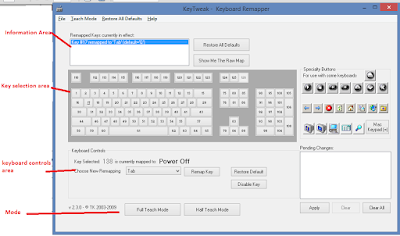
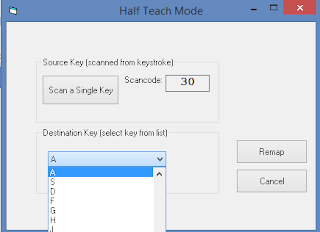
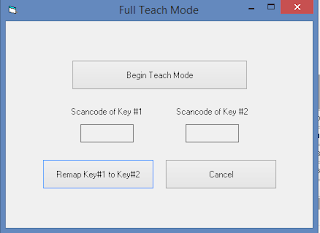
No comments:
Post a Comment